Media-related aggregator contents within one app are highly popular in the world because they are laboursaving and allow the user to reach every single content they are interested in using just one app rather than following specific categories from different apps for each. Accordingly, Samsung offers an app alike named Samsung Free.
In this particular post, we will focus on explaining what Samsung Free is, whether it is actually free or not, and all the available settings of Samsung Free. In the end, you will have the necessary information to decide whether enable Samsung Free or disable it.
- What is Samsung Free?
- Samsung Free is Actually Free?
- How to Enable and Disable Samsung Free?
- How to Turn On or Turn Off Samsung Free from Home Screen
- How to Preserve or Get Rid of Samsung Free from Settings
- How to Add or Remove Samsung Free from Search Box in Settings or Apps Screen
- Settings for Samsung Free
- Conclusion
1 | What is Samsung Free?
Samsung Free is a media app that offers all the media-related content from all over the world to Samsung users for free and it also provides some instant games. In a broader sense, Samsung Free offers nearly 200,000 podcasts all over the world in different categories; real-time news that consists of 7 different categories and updates itself every single hour or day; TV content about divergent categories like environment, sports, news, and many more and games that can be played directly without using the internal storage of the Samsung devices. However, the coverage of the news and the languages are restricted, but still, the third-party news channels in some particular regions may share related news or videos about the unsupported languages in Samsung Free.
Now, let's dive right into what Samsung Free offers for users. There are mainly 4 different categories within it which are Watch, Listen, Read, and Play. Here the important thing is that all the categories are not available all every single country, so the content and the categories may vary accordingly. Here are the categories you may find on your device:
Watch: All the content within Samsung Free is provided by third parties and it is always to find new content daily to watch that ranges from movies to sports videos.
Listen: There are at least 200,000 podcasts in Samsung Free that cover music, books, education, and many more things.
Read: It is possible to follow news in 7 different categories on Samsung Free. Plus, they are updated in real-time. Note that news may vary according to the country and the features provided by this service can also change in the future.
Also, keep in mind that the news is provided by third parties. Each time you tap on an article to read, you will be redirected to an app or website which means your data will be collected by this third-party instead of Samsung itself. We can strongly suggest that you should check the privacy policies of the website or app to see how they manage your data.
Play: Apart from all three features and content, there are also some instant games within Samsung Free for gamers. Previously all the games were provided by Game Launcher but right now they are powered by Galaxy Store and it is only possible to play the instant games after agreeing with the terms and conditions of Galaxy Store. Popular categories within instant games generally are Puzzle, Arcade, Sports, Timing, Merging, and Card.
Before playing an instant game, we recommend you to tap "Privacy Note" and "Terms and Conditions" on the home screen of the game which consists of the "Play Now" button to learn more about how the game provider manages your data.
When the game is loaded, you may touch, hold and drag the logo of the game to add it to the home screen. There is also an alternative way which is tapping the "Add" button to add it to the home screen but we do not recommend you to add it to the home screen immediately without even playing once which is why you may tap "Cancel". Do not worry, you can still add it to the home screen after a few plays by tapping the pentagon that has the "+" sign in it which is placed at the top right of the current page.
2 | Samsung Free is Actually Free?
As it contains within its name, Samsung Free is free, at least in the material sense. None of Samsung users should pay any fee while and when using the content aggregator media app.
However, there is a downside that is also as important as paying. Since it is a content aggregator media app that collects news, videos, and podcasts from different third parties all over the world and it is not possible to read, listen, watch, or play without tapping the relevant creator's website or app, each creator applies its own privacy policy which may be resulted in sharing or selling your data with other third-parties. It is all related to privacy protection, identity theft and fraud, targeted advertising and manipulation, data security and responsibility, and legal and ethical considerations.
For that reason, even though it is not possible to read every single third-party's privacy policies within the app because it requires so much time, we recommend you only read, watch, listen, and play the content of the website or apps that you trust or have read the privacy policies of the service provider.
3 | How to Enable and Disable Samsung Free
There is no single way to enable or disable Samsung Free, for that reason we will give more than one way to assist every single Samsung user because some of the ways might not work on devices that are older than Samsung Galaxy S21. It is better for you to take a glance at the ways starting from the beginning and check whether it is possible to enable or disable Samsung Free.
If all goes bad, do not hesitate to leave a comment below with your device information (like Samsung Galaxy S8 and etc. - do not share personal data), so we can assist you immediately. However, one thing we are sure of is that the paths are valid for the newer Samsung devices.
How to Turn On or Turn Off Samsung Free from Home Screen
- Unlock your Samsung device and stay on the Home Screen.
- Tap and hold until you see the Home Screen Panels on the screen.
- Swipe left, there you will see Samsung Free Panel. Switch on the button next to the text to enable it, and do the otherwise to disable it.
How to Preserve or Get Rid of Samsung Free from Settings
- Go to Settings.
- Look for the "Home Screen" heading and tap it.
- Switch on the toggle next to "Add Media Page to Home Screen" to enable Samsung Free and switch off the toggle in order to disable it. Note that, there might be more than one media page on your Samsung device according to the region you are living in, in that case:
- Tap "Add Media Page to Home Screen" to see all media pages.
- Ultimately, enable or disable by ticking or unticking the relevant media page.
How to Add or Remove Samsung Free from Search Box in Settings or Apps Screen
- Swipe up on Home Screen to see Apps Screen.
- Tap Search Box.
- Type Samsung Free.
- Find the Settings heading and tap "Show More".
- Under the "Home Screen" subheading, tap "Add Media Page to Home Screen".
- Enable Samsung Free by switching on the button next to the relevant text or disable Samsung Free by doing the otherwise. Keep in mind that, in case there are multiple media pages on your Samsung device, then...
- Tap on "Add Media Page to Home Screen" and select the particular media page and either enable or disable it.
4 | Settings for Samsung Free
If your decision is to keep or enable Samsung Free, you may continue the rest of the post. As with other apps offered by Samsung, it is possible to find Settings for Samsung Free to personalize the user experience and make it more convenient for all types of users. In order to reach the settings, follow the steps below:
- Open Samsung Free based on your device, either tap on the Samsung Free app (generally valid to Samsung devices before Samsung Galaxy S21) or swipe right on the home screen (applicable after Samsung Galaxy S21).
- Tap three-vertical-dots ︙which is at the top right of the screen.
- Ultimately, tap Settings.
On the relevant page, there are some main headings like General, Read, and Play and some subheadings like Language and Region, News Categories, and so forth. We will give the necessary information about each subheading.
Mobile Data Streaming: Under the General main heading, when this particular feature is enabled, it uses mobile data as well as Wi-Fi to see game previews at the top of the Game page. It might be useful for the ones who have a lot of mobile data and want to see determined games' previews with mobile data as well. Provided that it is disabled, the game previews can only be seen when connected to Wi-Fi.
Language and Region: As the name suggests, it allows the users to choose the display language and region for games, news and etc. There are 13 different regions and 27 different languages. When the region and the language are the same, it is possible to get news from a particular region (i.e., France) in a particular language (i.e., French). It is also possible to choose France as the region but only focus on English games or news.
Show Weather Forecast: Weather forecast can be learned on the screen of Samsung Free, however, it requires a Samsung Weather widget on the home screen.
You may say that I have already added the Samsung Weather widget on the home screen but I could not enable the relevant feature. We assume that there is a bug within the Samsung system and one of the reasons for this might be that Samsung Weather Widget is within a stack and in that case, the solution is adding a separate weather widget to enable the setting. After that, weather forecasts can be enabled by switching the toggle next to it.
Plus, by tapping on "Samsung Weather Forecast", you may reach "Weather Settings" as well.
News Categories: It can also be predicted what this option is used for. There are 7 different news categories within Samsung Free (Today, Entertainment, Sports, Tech, Business, Lifestyle, and Politics - the categories can be varied according to the region and languages).
It is possible to remove some categories from your Samsung Free's home screen by just unticking them. The same panel can be reached from the home screen of Samsung Free by tapping the "pencil" symbol that is placed at the top right of the relevant page next to the categories.
Apart from that, the display order of the categories can be adjusted as well by just tapping on the symbol at the right of each category and dragging up and down.
Auto Play Game Previews: Within the Game menu, this feature automatically starts the previews at the time they are seen on the screen. This option is also slightly related to "Mobile Data Streaming" because according to your preferences on this setting, it might play preview automatically either connected to mobile data or Wi-Fi. The related option can be turned off by just switching the button next to it.
Privacy Notice: Privacy Notice cannot be adjusted like the other options, it is just for giving information about privacy which is equally or even more important than other settings in the 21st century. The effective date and the previous version of the Privacy Notice can be seen when the relevant option is tapped.
One last reminder, the Privacy Notice may vary according to the region that you are currently living in, and the location (the place the Samsung device is registered to be sold) is automatically got from the system information.
Personalized News and Ads: When this particular setting is enabled, it collects data and personalizes the news and ads according to your area of interest. It is disabled as the system default, but it might be enabled as long as you may want to see only what you are interested in.
News is provided by Taboola (again may vary according to the region) and once you enable this option, your personalized news content will be shared with the news contents provider because of that fact that do not forget to read the Privacy Policy of Taboola by tapping "Details" before agreeing with the personalized ads and news.
Receive Useful Information about Samsung Free via Push Notifications: This is for the ones who are in love with Samsung Free because it shares push notifications whenever useful information about Samsung Free is published like new features to be available. However, do not forget to read the "Details" part before agreeing.
As and when not want to get notifications, you may unsubscribe from push notifications from the same place again.
Permissions: In this part, it is within the realm of possibility to see the optional permissions given to Samsung Free like Notifications and Location. The basic functions of Samsung Free can be used without allowing optional permissions. To remove the permissions:
- Go to Settings.
- Find Apps.
- Search for Samsung Free manually or with the help of Search Box.
- Tap Permissions.
- Choose the permission under "Allowed" and set the necessary settings. Apply the reverse settings under "Not Allowed" to allow the permissions.
About Samsung Free: Like the Privacy Notice, this specific one does not give any chance to change the settings but just examine it. Within "About Samsung Free", the version, terms and conditions, and open-source licenses can be reached by the ones who are really concerned.
Contact Us: The last setting assists the users to visit some particular pages (FAQ, Community, Ask Question, and Error Reports) or directly communicate (Remote Support) with Samsung experts in case they have any further questions or suggestions about Samsung Free.
Conclusion
Samsung Free is a free-of-charge media app that covers particular but enormous contents of the world and offers them in different languages. There are advantages like keeping away the users to install a few apps to follow the content that they are interested in, but there are disadvantages as well like the privacy policies of third parties which might be resulted in infringement of privacy and data security. After reading the detailed information above, now it is the time for you to choose whether keep it or leave it.
If you require any guidance or support regarding the Samsunf Free on your Samsung Galaxy devices, we are here to assist you. Our dedicated team is readily available to provide assistance and offer suitable solutions based on our expertise. In situations where we may not have immediate answers, we can direct you to informative articles created by community members that can aid you in analyzing and resolving the issue you are facing. Please don't hesitate to share your concerns in the comments section, and we will make every effort to help you.

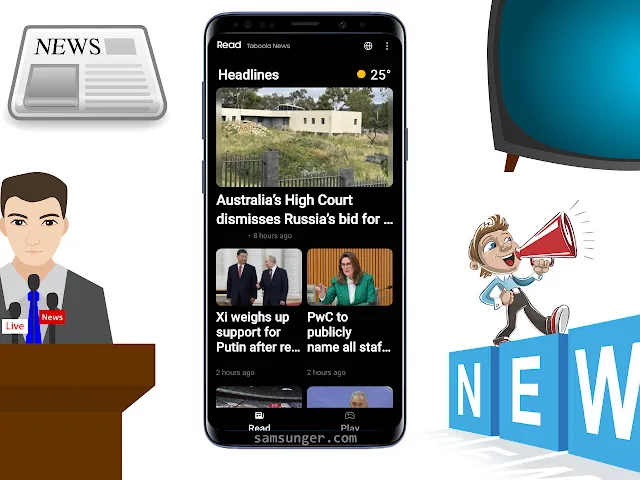

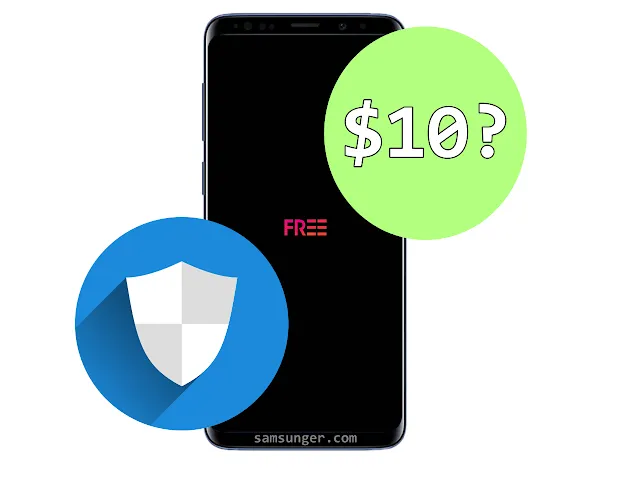

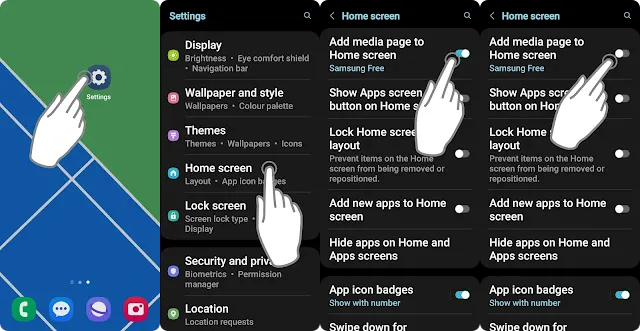


Comments
Post a Comment