With Samsung's Wi-Fi calling capability, you can make and receive calls via a Wi-Fi network even when there is no cellular coverage or a very weak signal. Instead of depending on a conventional cellular network, it uses your already-existing Wi-Fi connection to route calls over the internet.
Your phone will automatically enter Wi-Fi calling mode when it discovers a Wi-Fi network with a strong signal if Wi-Fi calling is enabled on your Samsung device. This capability is especially helpful in places with poor cellular reception, such as thick-walled structures, subterranean spaces, or remote regions.
For that reason, in this post, we will show you how to turn on or off Wi-Fi calling on your Samsung phone. We will basically provide four different ways to reach the Wi-Fi calling menu and ways to turn Wi-Fi Calling on or off.
All of the turning on or off Wi-Fi Calling on Samsung devices options are available for some Samsung phones which can be exemplified by the A Series (A12, A13, A53, A34, A52, A03S, A02, A70, A71, A50, A51, A90), S Series (S8, S8+, S9, S9+, S10, S10E, S10 Plus, S20, S20+, S20 Ultra, S21, S21+, S21 Ultra, S21 FE, S22, S22+, S22 Ultra, S23, S23+, S23 Ultra), Note Series (Note 9, Note 10, Note 10+, Note 20, Note 20 Ultra), Z Series (Z Fold, Z Flip, Z Fold2, Z Flip 3, Z Fold3, Z Flip4, Z Fold4), Tab Series (Tab S4, Tab Active Pro, Tab S5E, Tab S6, Tab S6 Lite, Tab S7, Tab S7+, Tab A8, Tab S8, Tab S8+). However, some of them might not be available for the older versions of Samsung.
How to Turn On or Off Wi-Fi Calling from Quick Settings Panel
The easiest way to turn on or off Wi-Fi calling on Samsung phones is to do it from the Quick Settings Panel.
The Quick Settings Panel, which you may not be acquainted with, is the panel where you can quickly access Wi-Fi, Bluetooth, and many other details of your Samsung devices. Swipe down twice from the top of the Samsung smartphone to access the Quick Settings Panel: the Notification Panel will appear after the first swipe, then the Quick Settings Panel after the second.
On the Quick Settings Panel, you should find the Wi-Fi Calling button which allows you to turn on or off the Wi-Fi Calling with ease.
In case you cannot find Wi-Fi Calling on the Quick Settings Panel, it should be added to the relevant panel from the "+" symbol at the end of the Quick Settings Panel.
- In order to do that, just swipe right until you see the end of the Quick Settings Panel and the "+" button.
- After that, tap on the "+" button.
- From the upper panel find Wi-Fi Calling and send it to the lower panel by tapping on it or holding and dragging it to the relevant place.
- Ultimately, tap on Done to save the settings.
From now on you have two options to turn on or off Wi-Fi calling.
The first one: Just tap on the Wi-Fi Calling button to turn it on or off from the Quick Settings Panel.
For the second one: Tap and hold on to the Wi-Fi Calling button until the Wi-Fi Calling Settings screen appears on Samsung's screen.
From the relevant screen, switch on the button next to "OFF" which will enable the Wi-Fi calling, or switch off the button next to "ON" which will disable the Wi-Fi calling.
On the same page, you can also set the preferred connection for the Wi-Fi calling on your Samsung phone - basically, you have two options: either Wi-Fi preferred or Mobile Network preferred.
In order to set it, you should tap on Calling Preference under the OFF or ON of Wi-Fi Calling Settings.
Finally, select the connection option which you have two options aforementioned. In this way, you can make and receive calls over a Wi-Fi or Mobile Network connection whenever they are available.
You might be interested in how to turn on or off Data Roaming on Samsung devices, you can easily read the relevant article by tapping on the blue text: "How to Turn On / Off Data Roaming on Samsung Phones".
How to Turn On or Off Wi-Fi Calling from Settings
Instead of using Quick Settings Panel to turn on or off the Wi-Fi calling, Settings can be used to realize the same actions. It is also as easy as doing it from the Quick Settings Panel which will be told in a detailed way below.
First things first, open Settings on your Samsung phone from either the home or the apps screen.
In Settings, search for the Connections heading which is generally placed at the top of the Settings under the Search Box and Suggestions. Once you find it, feel free to tap on it.
In the Connections heading, look for Wi-Fi Calling. Once you find it, you should see a toggle or button next to it which allows you to turn on or off the Wi-Fi calling. According to your needs, you can easily turn on or off the Wi-Fi Calling.
How to Turn On or Off Wi-Fi Calling from Search Boxes in Settings and on the Apps Screen
Alternatively, the same screen can be reached through the Search Boxes on your Samsung phone which are placed in Settings and on Apps Screen.
To reach Wi-Fi Calling from the Search Box in Settings:
- Go to Settings.
- Tap on Search Box from above.
- Search for Wi-Fi Calling.
- Tap on the Wi-Fi Calling search result under the Connections heading.
- Finally, switch on the toggle next to Wi-Fi Calling to turn on Wi-Fi Calling and do the otherwise to turn off Wi-Fi Calling.
To reach Wi-Fi Calling from the Search Box on the Apps Screen:
- Open Apps Screen on your Samsung device provided that it is enabled.
- Tap on Search Box from above.
- Search for Wi-Fi Calling.
- Tap on the Wi-Fi Calling search result under the Connections heading or under the Apps Screen relevant search results.
- Finally, switch on the toggle next to Wi-Fi Calling to turn on Wi-Fi Calling and do the otherwise to turn off Wi-Fi Calling.
Conclusion
With the options aforementioned, you can easily turn on or off the Wi-Fi Calling on Samsung phones. Intentionally, we have provided more than one way to reach the Wi-Fi Calling menu in case you may have a problem reaching the relevant place. As long as you know one of them and it works on your particular Samsung phone, turning on or off the Wi-Fi Calling is super easy. Just know the path and switch on or off the button next to data roaming according to the action that fits your need. Furthermore, you can set the preferred connection for the Wi-Fi calling and you have two options: Wi-Fi or Mobile Network.
You are welcome to leave a comment below if you encounter any difficulties turning on or off Wi-Fi Calling on Samsung phones. As long as we are knowledgeable about the subject, we may provide you some solutions to your question in this way. Don't worry; in other situations, we can offer some articles from the community for you to read and use to analyze the issue you're trying to address.
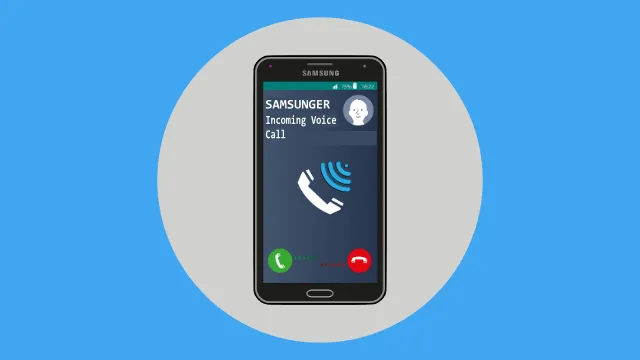
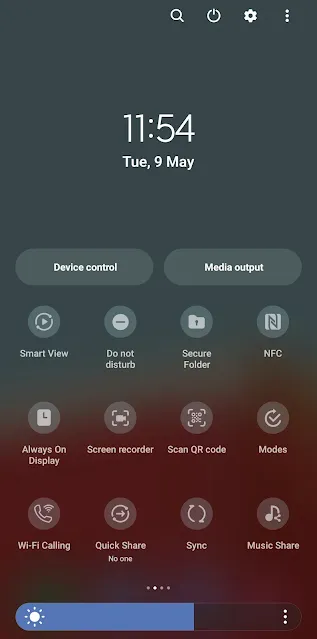
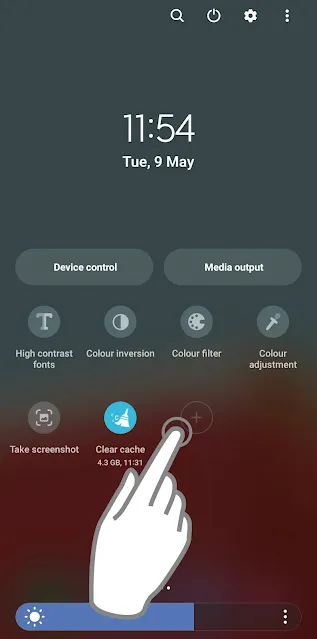
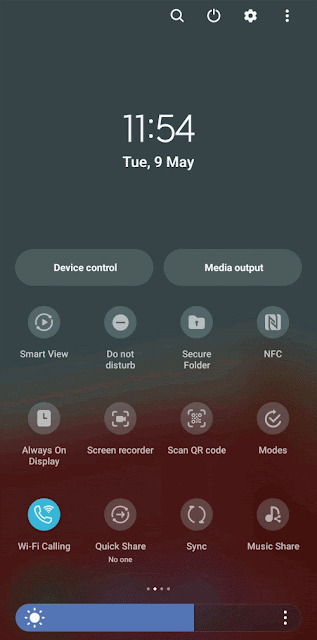
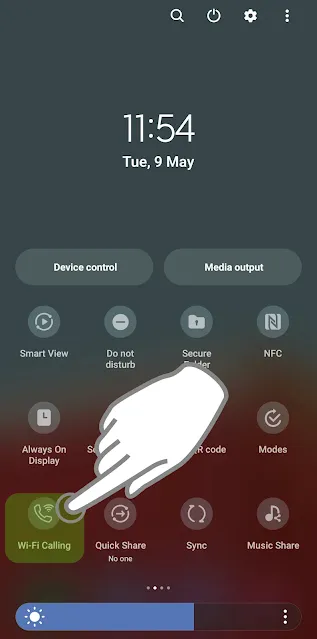




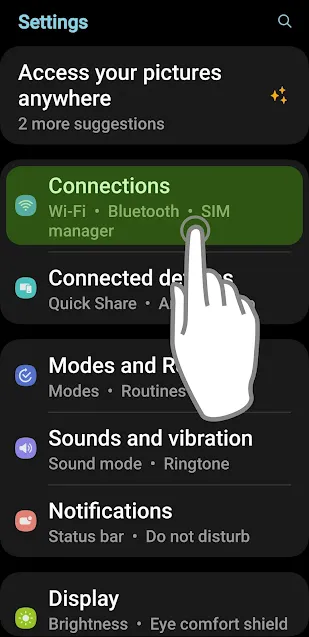
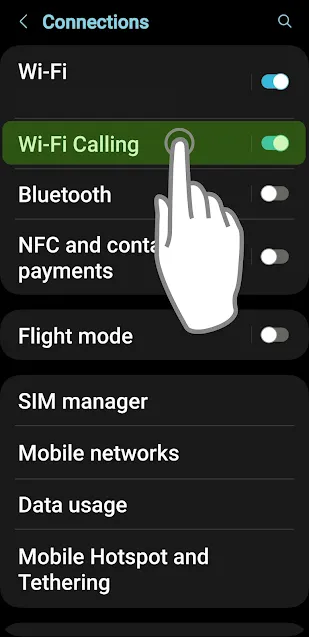


Comments
Post a Comment